Top 10 Tips for Google Play Music
Continuing on from my Google Play Music v6.0 Walkthrough, I wanted to share 10 tips to get the best out of Google Play Music on your desktop and mobile device.
YouTube Top 10 Video
If you would like to see these in action, check out my top 10 list from YouTube below. Subscribe to stay up-to-date!
1. Playlists
If you are a subscriber then you must embrace playlists. Subscribers to Play Music can create playlists with a combination of songs from their own uploaded collection or songs from the subscription service. These can be private or public playlists. You can add, remove songs. Add a playlist to your library, or subscribe to a playlist. Subscribing to a playlist will allow you to follow all changes to that playlist from the original creator.
Check These Playlists and Stations Out
Here are some stations and playlists I have enjoyed.
- ’80’s Training Montage Radio
- Roundabout Radio
- Lights, Camera, Strut! Radio
- House Cleaning Playlist
- Fun Mix – Created by me. Always adding more. Subscribe to it to follow!
2. Downloads
Do you have your favorite playlist or radio station that you listen to over and over again? Well, you can download those songs to your device by selecting the download option from the menu, or the icon when opening a radio station or playlist. I not only do this for specific playlists I’ve built or enjoy, I pin my “Thumbs Up” playlist so that songs are downloaded and cached across all my devices. This allows for quicker access and less data used streaming.
3. Audio Stream Quality
In the settings of the mobile app, you will have the ability to define your streaming quality. The changes here affect the amount of data you use. You can opt to choose wifi only if you’re on a very restrictive mobile data plan, in which pinning radio stations and playlists for offline playback will be your best option.
4. Equalizer
On the mobile app you can enable the equalizer and tune your music to your preference. I generally leave this option off unless I am listening to music on my Sony MDR headphones.
5. Swipe To Skip
Maybe you know about this, maybe you don’t. Don’t like the song you’re listening to, or want to listen to that previous song again? Simply swipe to the right for the previous track and to the left for the next track. At least in going back a track, it is far superior to hitting the previous button twice. Hey, I’m lazy.
6. Edit Song Info
Want to edit that song title, artist or album name, or that album image? Do so from the desktop web app! You can select a single song, or multiple songs and select the ellipses, then choose edit info. Here you can change all the aforementioned song information. Play Music will also find suggestions. You can click each suggestion to accept it, or select the all option at the bottom. You can also change album art cover by accepting the suggestion or uploading your own image.
7. Mini Player
What’s that little icon at the bottom right corner of the web player? That’s your mini player. Once you enable and download the install, you can activate the mini player. You can also choose to keep this player on top of every other app you have open giving you access to your existing song queue. Selecting the “feeling lucky” option will randomly generate a song queue based off your likes.
8. Voice Commands
While limited, you can use voice search to play music using the basic “Feeling Lucky” option, or call to a specific playlist, artist or song.
9. Chromecast
If you have a Chromecast, then this is a great way to stream music through your system. I like to select a playlist, cast it to my TV and have it play on my sound system as I clean or when I have friends over.
10. Chrome Search Engine
For my advanced users. In chrome you can add a custom search engine. This will allow you to search Google Play Music from your address bar. Right click in your address bar and select “Edit Search Engines”. Add a new search engine. Input whatever name and keyword you would like. Your keyword, is what you will enter in the browser to initiate the search. Use the URL below for the search engine.
https://play.google.com/music/listen?u=0#/sr/%s
That’s It For Tips!
I hope you like these tips and find them beneficial to you. If you have any tips of your own, I would like to hear!
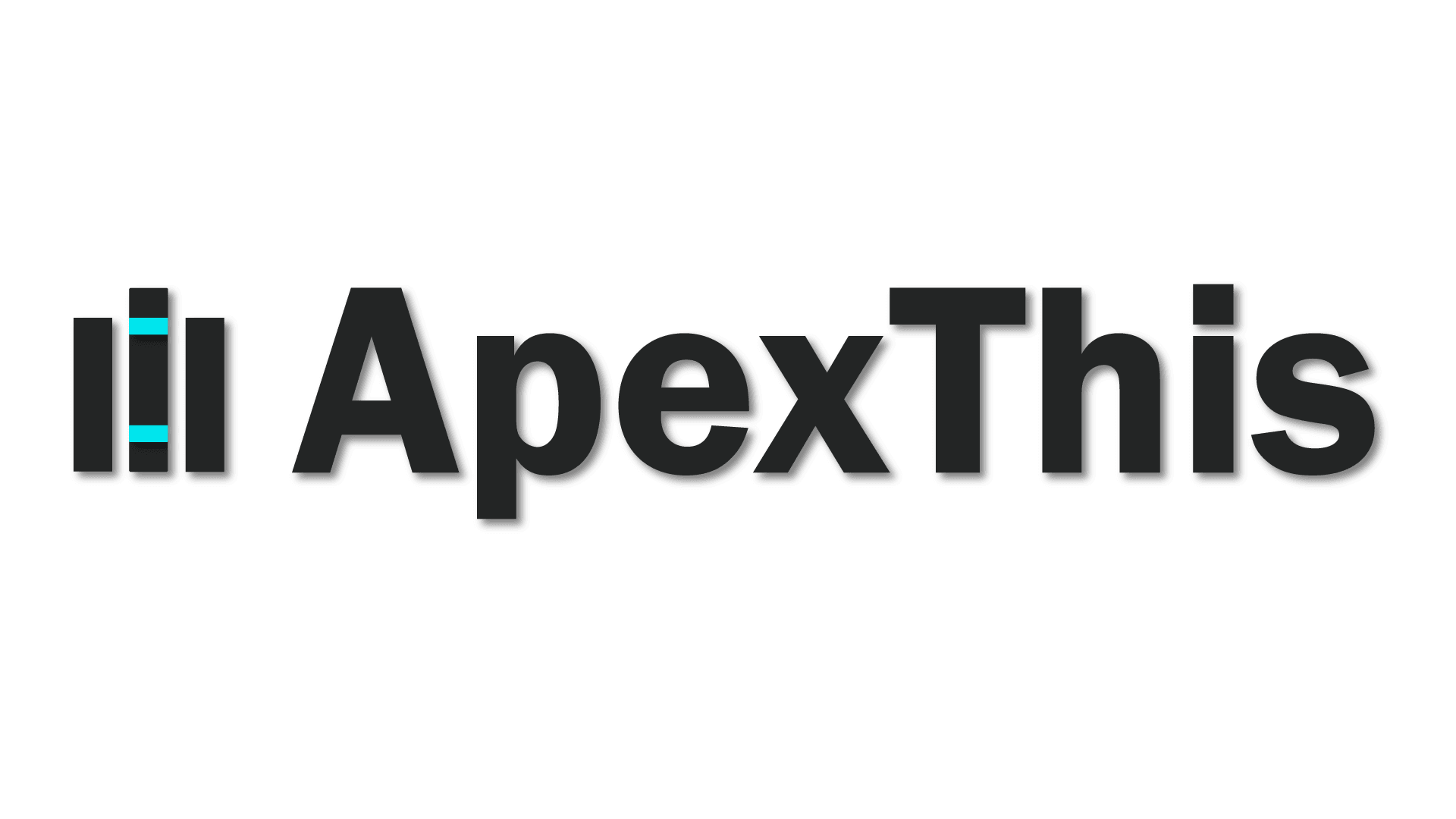
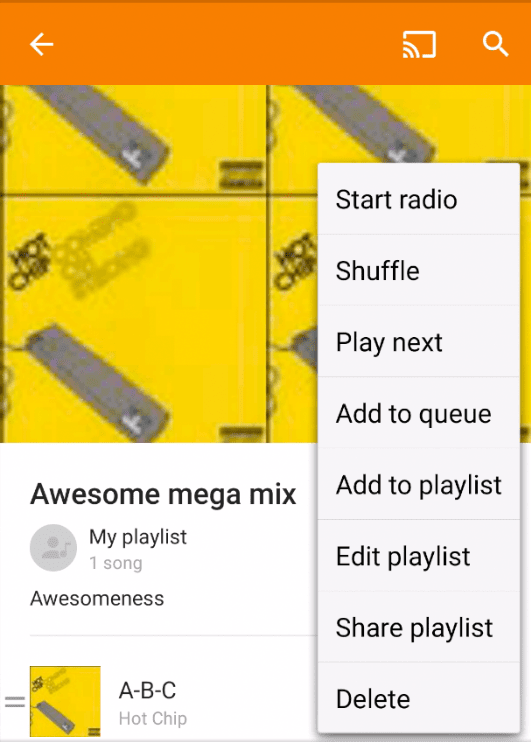
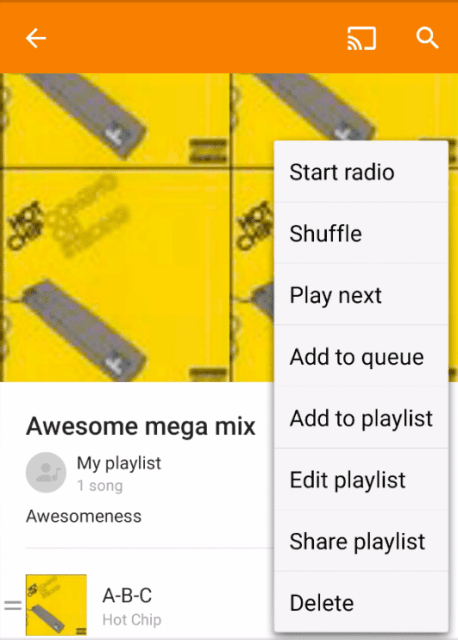
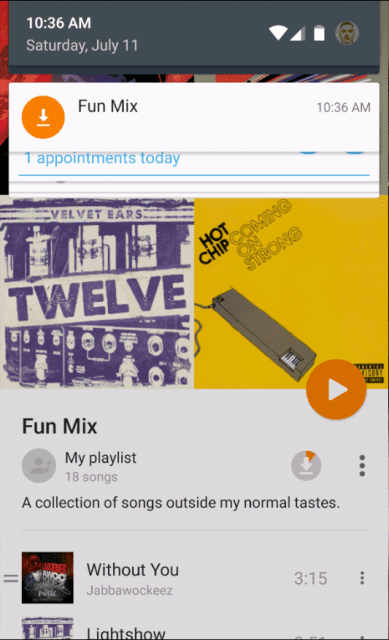
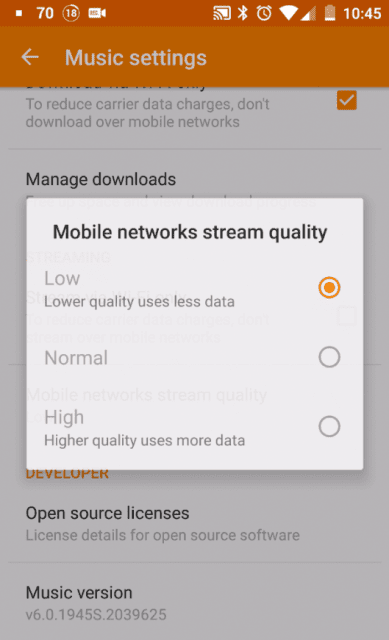
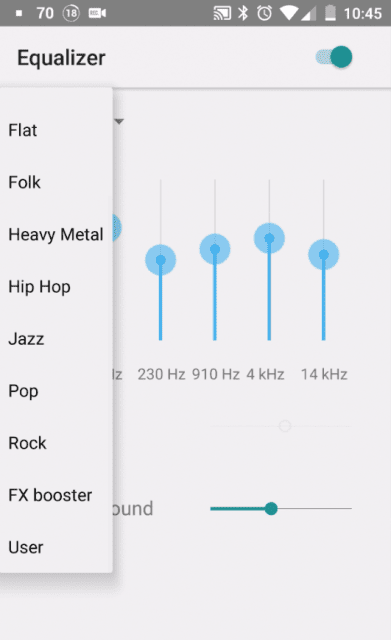
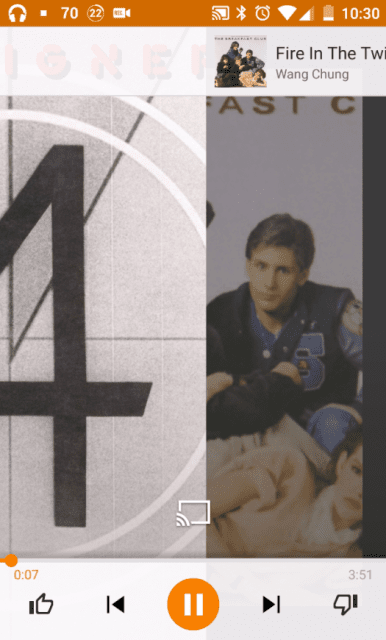
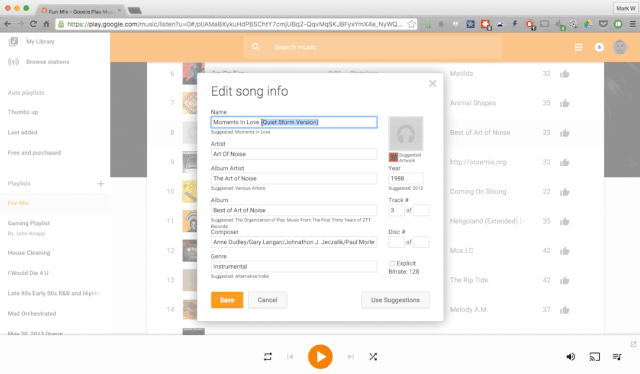
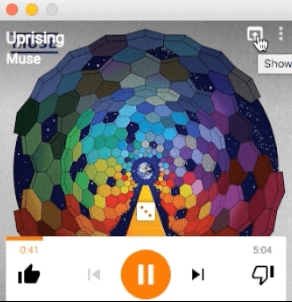
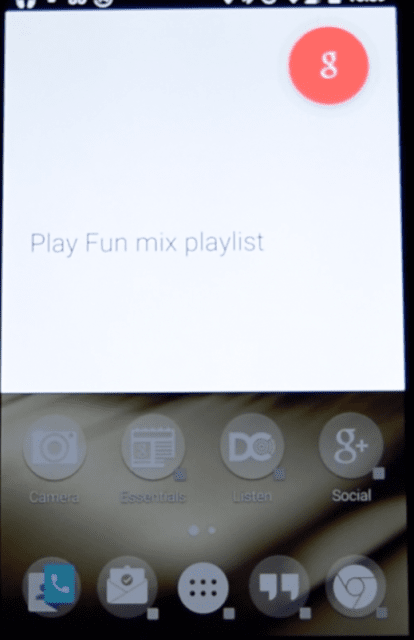
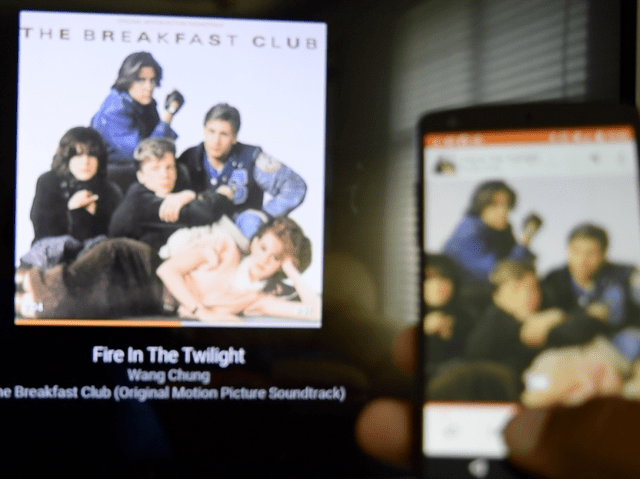

You must be logged in to post a comment.