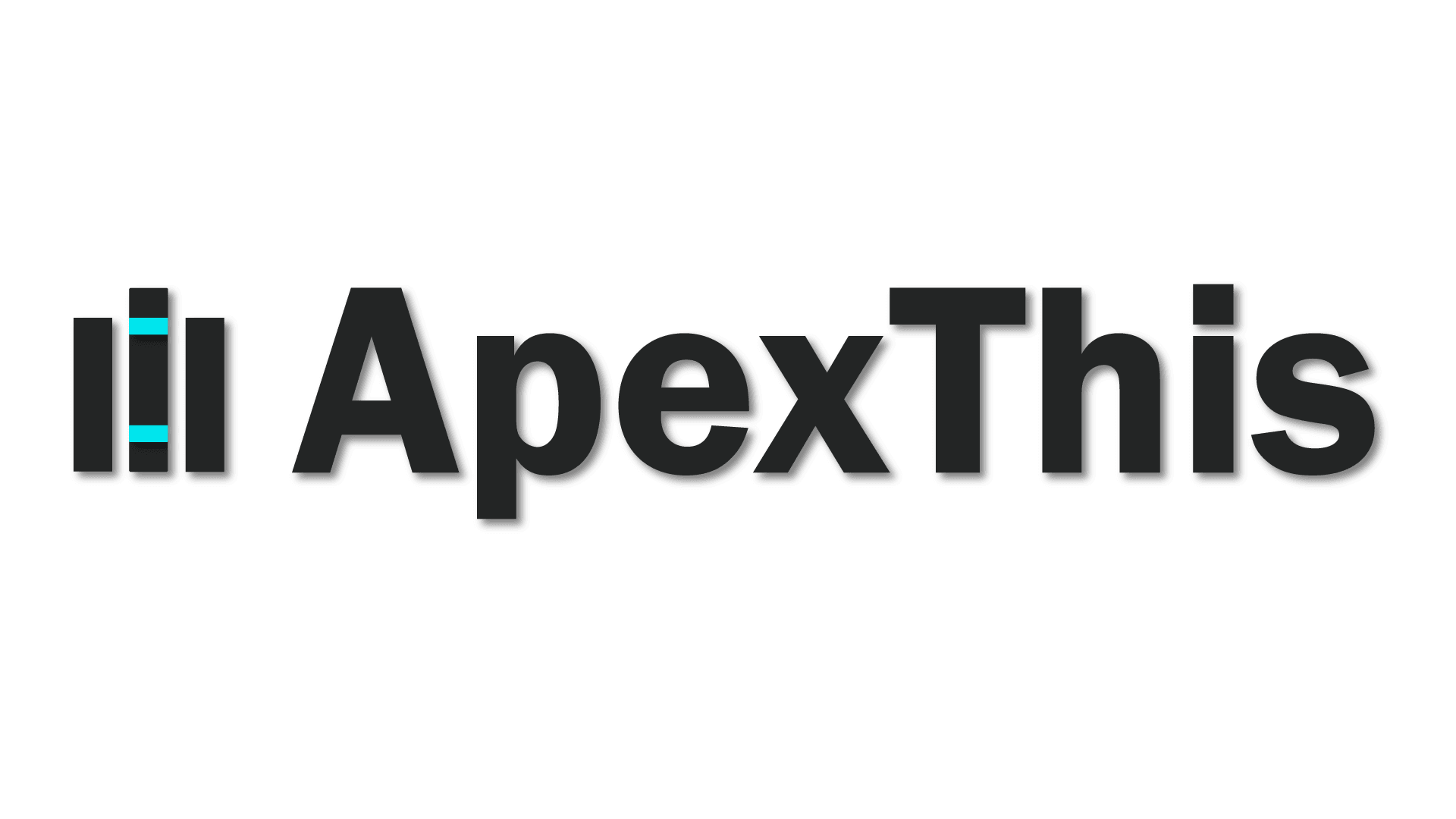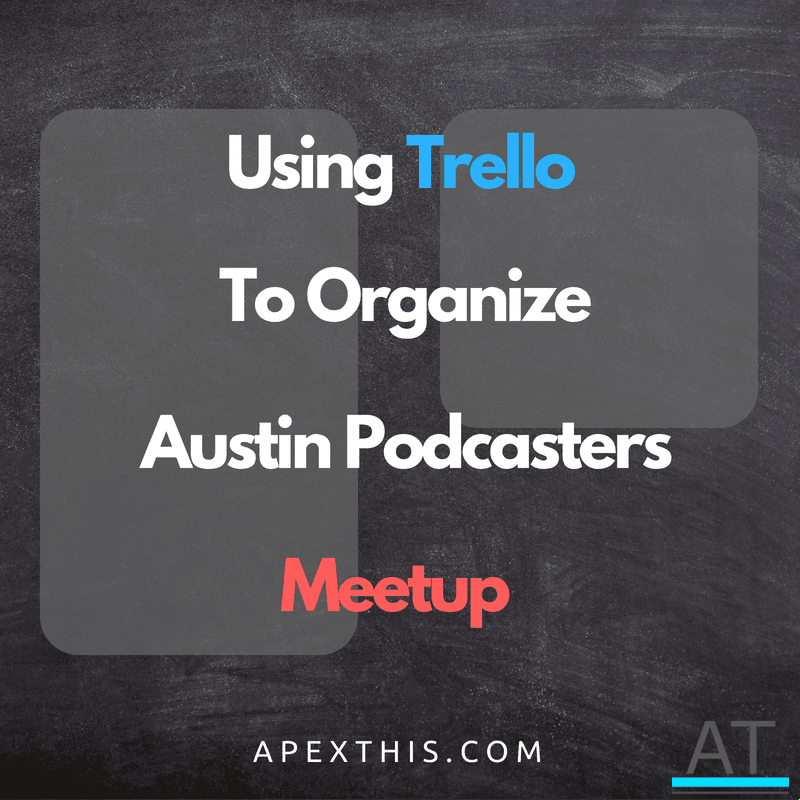How I Use Trello To Organize The Austin Podcasters Meetup
As we sat around with our coffee’s and latte’s in hand chatting about podcasts at one of the Austin Podcasters monthly meetups, a question was asked;
How do you come up with topic ideas and how do you track them?
I then shared how I used Trello to plan and organize content. While the question was centered on podcasts, the basic foundation is the same.
This will be a three part series covering how I plan, organize, and execute using Trello for a Meetup community, Podcast, and Business.
Part one of this series will start with how I manage a Meetup in Trello.

Credit — Trello
What Is Trello?
Trello is a task management tool at its heart. It allows you to create boards (workspaces) to help you plan and organize your work whether that is managing home improvement tasks or running podcast communities.
Trello exists on all the platforms you could need; from computers, and mobile devices to web browsers. Wherever you need to access your Trello board, it is at your fingertips.
If you want a multi-platform tool to manage the simplest of tasks to big complicated projects with workflows, reminders, and flare. Then you should keep reading. If you don’t want that, keep reading anyway.
How I Use Trello
To start with, there is no wrong way to use Trello. In my professional day-to-day my Trello boards have a bit more automation to get things done. Outside of work, my community and podcast boards have little to no automation with basic workflow. As I continue to use each board and cards, I add or adjust things to improve my workflow.
What’s In A Board?
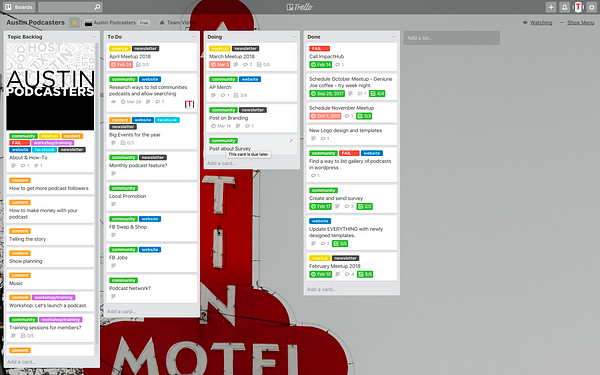
Austin Podcasters Trello Board
The current iteration of my board for the Austin Podcasters include four columns to manage all activities: Topic Backlog, To-Do, Doing & Done. As I create tasks that need to be done, I can simply drag and drop them between these columns as part of my workflow.
Each task or item is called a “card” in the Trello world. If you squint really closely, you can see that each card has colorful labels to categorize them, and some have due dates. You can also see other icons to indicate that the card has a description, comments, or a checklist.
Let’s dive deeper into the board.
Topic Backlog
This column is what I use to throw topic ideas for meetings.
We start off the column and board with an “About & How-To” card. On this example, I’ve attached an image that shows our logo, and you see all the available labels.
The next few cards live up to the column name. These are quick cards I created that represent future topic ideas.
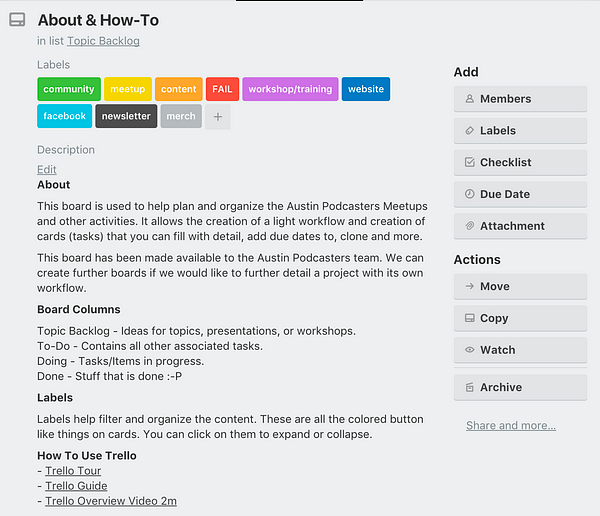
About & How-To Card
If we click on a card, we are taken inside. In this example, you can see the card title, the column it exists in, the labels that have been applied, and finally the description and other available actions you can take on the card.
For this card, I used it to showcase what labels are available and then to detail what and how the board is used so that the other team members are aware.
To-Do
The next few columns are where I create non-topic cards. These are cards such as the monthly Meetup cards where I plan the next event or improvements to the website.
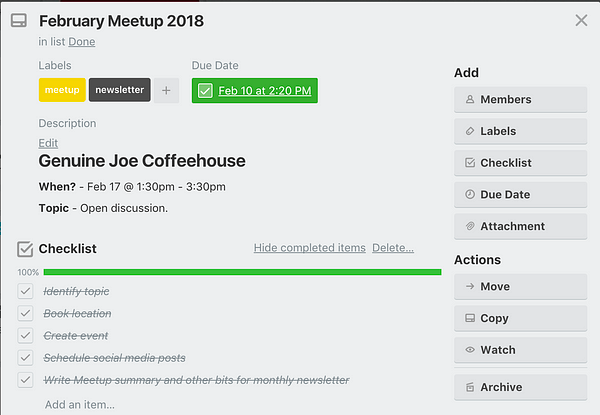
February Meetup Card
If we open another card, you can see that it includes the “meetup” and “newsletter” labels, a due date, description, and now a checklist.
Each month a Meetup card is created and I begin work in updating the card with needed information such as my results in finding a location, choosing a date & time, announcing the event on Facebook, Meetup, and all the post-event action that occurs.
Workflow
While most of the work happens outside of the cards, the key is to keep them updated to track your progress. In doing so, they will be a representation of where you are in your work and a place to reference. for any notes you make.
The actual workflow part for this board is basic. As noted above, I have four columns to hold content ideas and tasks and the “To Do” column for things that are actively being worked. All other activities for me reside in checklists. Doing so helps me focus on a single card that contains everything that I need since the tasks are so closely related.
Card Creation

Each month I copied a previous meetup card to start planning the next meetup. This gave me the options to keep any checklists and labels assigned to the previous card.
I could also copy this card to a specific board and I can designate the list, or column, that the card resides on.
Once created, I update the card with any information that I can think of at the time such as:
- Location & Time
- Topic
Now, thanks to automation power-up Butler, a monthly meetup card is created automatically allowing me to jump right in and begin planning for the Meetup. Here is a snippet of the scheduler rules:

Idea Curation
As noted, the Backlog column contains topic ideas for each meetup. The initial meetup topics were based on getting started with podcasting. Since meetup topics have been pulled from general questions podcasters ask online, including what the community members ask.
If I am presenting a topic I do the following:
- write what I know,
- research the rest.
This gives me a chance to get everything out of my head about the topic, and then for parts where I am uncertain on the knowledge, I research. Even so, the actual content is created elsewhere, while the card only contains a checklist for writing content and a synopsis.
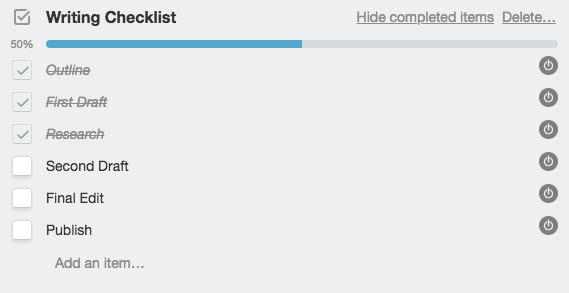
Writing Checklist
Links & Attachments
Each card has its own unique URL that you can retrieve from the card via its share menu. I prefer to use the attachment feature. When linking backlog content cards to a monthly meetup card, I use the Attachment button on the card. Trello allows you to attach any web URL, files from your computer, Google Drive, Dropbox, and even Trello itself. I can attach a board to a card, or a card. In the screen below, I attached a backlog content item to my monthly meetup card. Clicking the card will close your current card and open the attached card.
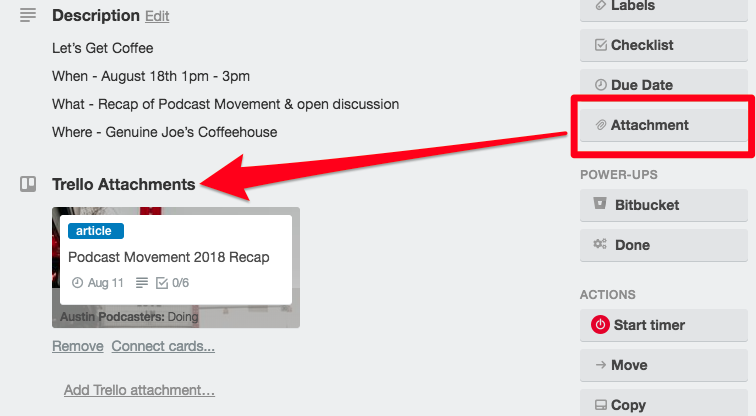
Card view with Trello card attachment
Due Dates
As I drag cards to the “Doing” column when I am actively working on a task, I may still have cards in the “To Do” column where I’ve defined a due date — I was being hopeful. This is where the power-up Butler comes in with an assist.
I’ve defined that when cards with due dates are two days out from when they are due, to move the card to the top of the “Doing” column and to send me an email. This gives me the opportunity to readjust the due date and move it out of the “Doing” column if I’m not working on the card.
All Done
As you can tell, I don’t really use the columns to move the cards to different points in the workflow as I rely on the checklists to indicate progress.
So, what happens when I’m done? This is where automation creeps in again. Using Butler for automation, I created a button on the card called “done” that does the following when clicked:
set due now, mark the due date as complete, move the card to the top of list “Done”, and post comment “Everything’s done!”
Recap
That was a lot, so let’s break it down:
- When it comes to Austin Podcasters, I use a single Trello board to manage Events, & Content creation.
- I keep workflow columns to a minimal — even with my wide monitor setup — I don’t like horizontal scrolling.
- I use cards as the big idea and the checklists as my “to-do”. I copy from similar cards to retain structure and checklists and I begin to fill in the details.
- For ideas, I source from the community, write what I know about it, then research the rest.
- Attaching other cards & boards are my go-to when relating items together.
- I automate repetitive tasks such as the creation of monthly meetup cards, or marking cards as completed by using the Butler power-up.
The best part about Trello is that you can get started for FREE! From there, experiment until your heart’s content and find the best way for you to work. My methods are ever changing and Trello continues to be up to the challenge.
The Austin Podcasters is a division of ApexThis featuring an online community of local podcasters and monthly events.